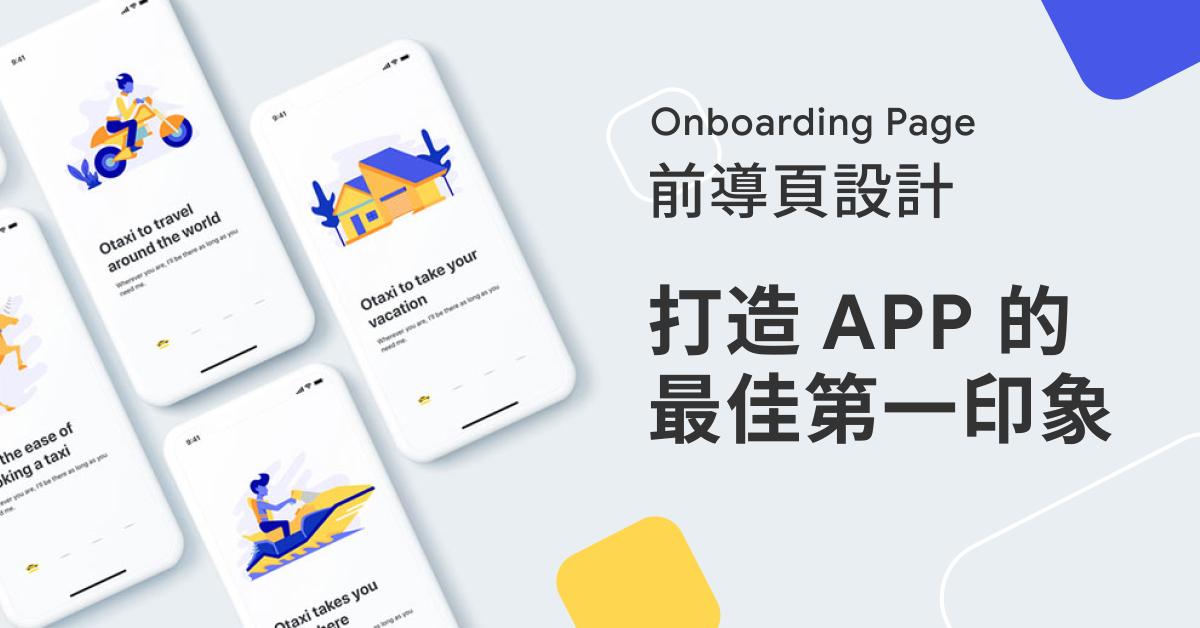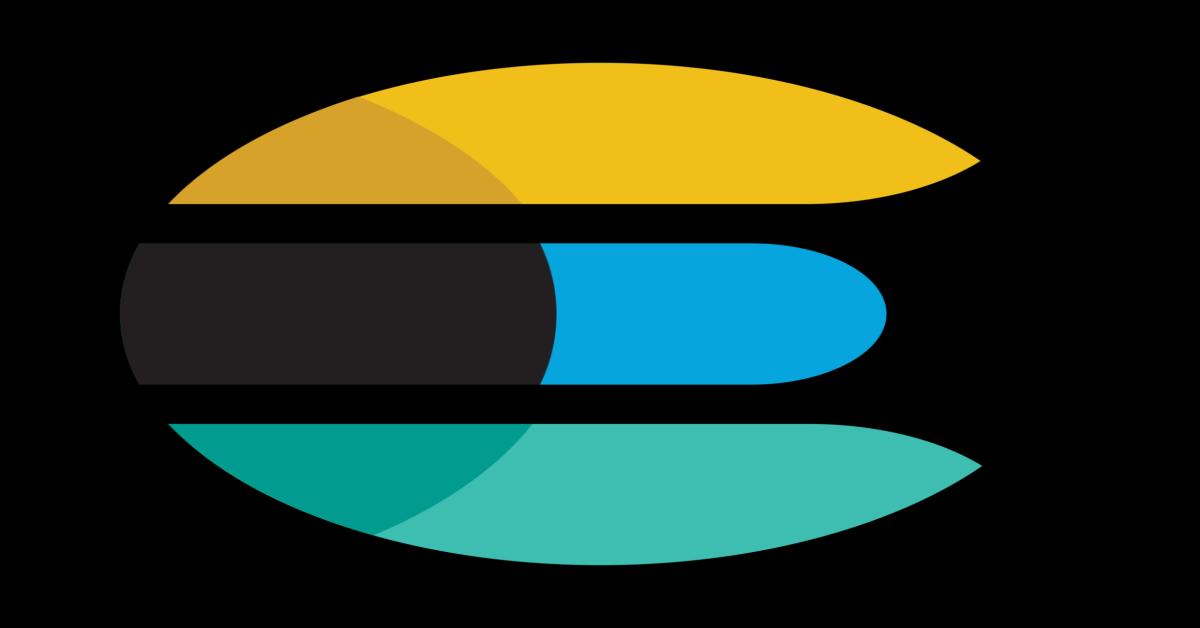How to Create Better Project Status Reports Implementing the JIRA and Confluence Integration
How to Link JIRA and Confluence for Better Project Status Reports
This article explains how to sink Confluence with JIRA as well as how to track your project performance with dashboards and report functions. As we already have several articles describing the overall functionality of JIRA on the TPIU blog, this article won’t cover any general JIRA introduction but concentrate on the reporting function using the Confluence integration.
Project managers who are looking for an efficient and handy way to manage their projects and who value transparency will find this article particularly useful. The integration of JIRA and Confluence allows you not just to create issues from inside Confluence but also to create visual project status reports to share with your team members and stakeholders.
Why are reporting and consistency so important? At the first glance, it might look like it is a lot of work learning all these new tools, synchronizing them, and generating the reports. So why is it still worth putting in the effort?
Well, it is easy to answer: the more time and effort you invest at the beginning of the project, the more time and worry you save during the project.
Also, transparency and risk limitations are the key points for project success and therefore shouldn’t be underestimated.
Content:
1. Setting up the integration between Confluence and JIRA
2. Create issues from inside JIRA
3. Create customized reports on Confluence
4. Share the reports with your team and external stakeholders
1. Setting up the integration between Confluence and JIRA
In JIRA go to > Settings (in the upper right corner) > Jira Setting - Products > Application links.
The Application Links configuration page appears and lists any links you already have set up. If you are the admin of both applications they should be linked automatically and no further action is required. If not please proceed:
Enter the URL of the application you want to link to, then click Create new link.
2. Create issues from within Confluence
If you use Confluence to create requirement documentations this feature can come in very handy. You can create new JIRA issues within the Confluence editor or even while viewing a page.
Option 1:
Create JIRA issues while viewing a page.
Highlight some text on your page and select the Create issue button that appears on top. (Text Select needs to be activated in your profile settings)
Now you can select the related project and the right issue type and add a description. The summary will be your highlighted word.
After you select the Create button the issue will be automatically created in JIRA and added to your page.
Option 2:
Create JIRA issues in the Confluence editor.
Select the plus button in the menu bar that stands for insert and select Jira.
A search bar will appear and you can search by issue key, filter, URL, or JIRA link and JQL. After you select your issue you can press Insert and the issue will be added to JIRA and to your page.
3. Create customized reports on Confluence
You can show JIRA issues on a Confluence page to create a customized report which you can share with stakeholders later on. You can select just a few issues or select all in a table view and decide how to arrange them and which information to share.
How to add issues to a Confluence page:
Select the plus + icon in the menu bar and select JIRA
A pop-up window will open and allows you to search for an issue by URL, issue key, or JIRA Query Language (JQL).
If you want to add all issues from one project to your page using a table view you can first create a filter on JIRA for the required issues and then use JQL to search for this filter on the macro browser.
How to create customized reports on Confluence:
Create a new page on Confluence and select the JIRA report template on the right-hand sidebar.
In the next step, you can select between Change Log or Status Report. The Status Report will give you a nice chart view of the issue status, components, priorities, and issue types. The Change Log will list all issues you selected for your project.
Example for Status Report:
Example for Change Log:
The Change Log view, as well as the Status Report, can be either dynamic or static. The difference is that for the dynamic view, the JIRA issues will be automatically updated while in the static view they just represent the current status and won’t update on the Confluence page. If you prefer the dynamic view, make sure you select Switch to advanced while creating a change log or status report:
Another option is to use the JIRA Chart macro to create customized Confluence pages with any kind of JIRA content displayed in charts.
Go to the menu bar and select the + icon for insert > View more > Development > JIRA Charts
Under Development, you can choose between JIRA and JIRA Charts.
Search for the issues you want to display in a chart by using the issue key, URL, or JQL.
In the display options, you can select how the charts should be shown and you have a preview function as well. You can choose between a pie chart which is ideal for issues status, two-dimensional charts for issue data visualized in a matrix, and created vs resolved charts to show the difference between the number of issues created versus the number of issues resolved over time.
If there is any data you can’t generate by JIRA template report or JIRA Charts, you can try to add a JIRA gadget to your confluence page. Just select in the insert menu bar View Others > and select the gadget you would like to add:
4. Share the reports with your team and external stakeholders
Now you can easily share the confluence page link with your team members or any other external stakeholders you added to your Confluence permissions settings and keep them updated about your project status. They will have read-only access to your page.
Alternatively, you can export the page as Word or PDF and share it via email. In that case, you don’t need to add them to our confluence permission settings. But be aware that the issue status won’t be updated automatically on those reports.
Transparent project status reports will make it easier for you to quickly spot problems and delays as well as improve the communication between team members and stakeholders. There are many great tools out there that can make the project manager’s daily lives so much easier. Go and give it try and let me know how you doing!
Source: https://confluence.atlassian.com/doc/integrating-jira-and-confluence-2825.html
Image Source: <a href="https://www.freepik.com/vectors/business">Business vector created by pch.vector - www.freepik.com</a>